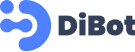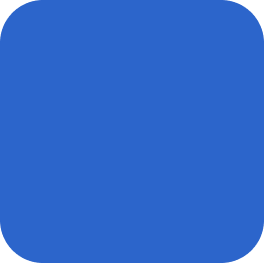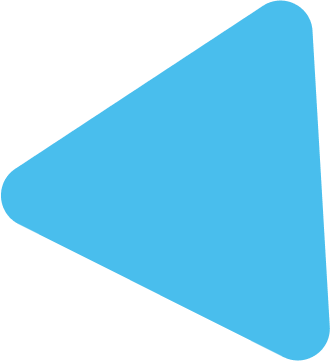Creating a website can seem like a daunting task, especially for beginners. But with WordPress, building a professional-looking website is easier than ever. WordPress powers over 40% of the web, thanks to its flexibility, user-friendly interface, and vast range of plugins and themes. This guide will walk you through how to create a WordPress website, including installation, customization, and optimization. We’ll also cover important topics like how to secure a WordPress website from hackers, how to optimize WordPress site speed, and how to integrate social media with WordPress.
1. Why Choose WordPress for Your Website?
Before diving into the step-by-step process, it’s important to understand why WordPress is a popular choice for website creation:
- User-Friendly: WordPress is designed to be easy for beginners, offering a straightforward interface and intuitive features.
- Customizable: Thousands of themes and plugins allow you to customize your website’s look and functionality.
- SEO-Friendly: WordPress is built with search engine optimization (SEO) in mind, making it easier to rank higher on Google.
- Scalable: Whether you’re building a small blog or a large e-commerce store, WordPress can grow with you.
2. How to Create a WordPress Website: Step-by-Step
Step 1: Choose a Domain Name and Hosting Provider
- Domain Name: Your domain name is your website’s address (e.g., www.yourwebsite.com). Choose a name that is easy to remember and represents your brand.
- Hosting Provider: A hosting provider stores your website’s data and makes it accessible on the internet. Popular hosting providers for WordPress include Bluehost, SiteGround, and HostGator.
Step 2: Install WordPress
Most hosting providers offer one-click WordPress installation. Here’s how to do it:
- Log in to your hosting account.
- Find the option for WordPress installation.
- Follow the prompts to install WordPress.
- Set up your WordPress admin account and password.
Step 3: Select and Install a WordPress Theme
- Navigate to Appearance > Themes in your WordPress dashboard.
- Choose a theme from the WordPress theme library or upload a premium theme.
- Best WooCommerce themes for WordPress include Astra, Divi, and OceanWP, which are great for creating e-commerce websites.
Step 4: Customize Your Website
- How to create a landing page in WordPress: Use page builders like Elementor or WPBakery to design custom landing pages. This is especially useful for promoting specific products or services.
- Customize your menus, header, and footer under the Appearance section to match your website’s branding.
Step 5: Install Essential Plugins
Plugins add functionality to your WordPress site. Some essential plugins include:
- Yoast SEO for optimizing your content.
- WPForms for creating contact forms.
- How to install a WordPress plugin step by step: Navigate to Plugins > Add New in your dashboard, search for the plugin you need, and click Install and then Activate.
3. How to Optimize WordPress Site Speed
A fast website is crucial for user experience and search engine ranking. Here are steps to improve your site’s speed:
- Use a Caching Plugin: Plugins like W3 Total Cache or WP Super Cache can reduce the load time of your website.
- Optimize Images: Use tools like Smush or TinyPNG to compress images without losing quality.
- How to optimize WordPress database for performance: Regularly clean your database using plugins like WP-Optimize to remove unnecessary data and improve speed.
4. How to Secure a WordPress Website from Hackers
Security is a major concern for website owners. Here’s how to protect your site:
- Use a Security Plugin: Wordfence and Sucuri are popular security plugins that offer features like firewall protection and malware scanning.
- Enable Two-Factor Authentication: Adding an extra layer of security can help prevent unauthorized access.
- Regular Backups: Learn how to backup a WordPress website manually using plugins like UpdraftPlus. This ensures that you have a copy of your website in case of a security breach.
5. How to Integrate Social Media with WordPress
Social media integration helps you reach a larger audience. Here’s how to do it:
- Add Social Media Buttons: Use plugins like Social Snap or Simple Social Icons to add sharing buttons to your blog posts.
- Embed Social Feeds: Display your Instagram, Facebook, or Twitter feed on your WordPress site using plugins like Smash Balloon.
- Automate Sharing: Use tools like Jetpack to automatically share your new blog posts on social media platforms.
6. How to Monetize a WordPress Blog Effectively
Once you have your WordPress website set up, you may want to generate income from it. Here are some strategies:
- Display Ads: Use Google AdSense to display ads on your blog and earn money based on clicks or impressions.
- Affiliate Marketing: Promote products and earn a commission for each sale made through your affiliate links.
- Sell Digital Products: E-books, online courses, or printable downloads are popular digital products.
- How to add a payment gateway to WordPress: Use plugins like WooCommerce or Easy Digital Downloads to integrate payment gateways such as PayPal or Stripe.
7. How to Create Custom Post Types in WordPress
Custom post types allow you to create content beyond regular posts and pages. This is useful for adding portfolios, testimonials, or other content types.
- Use plugins like Custom Post Type UI or add code snippets to your functions.php file to create custom post types.
- Custom post types help organize content more efficiently and make it easier for users to find what they are looking for.
8. How to Build a Website from Scratch Using WordPress
If you want complete control over your website’s design and functionality, building it from scratch is the way to go.
- Set up a Local Development Environment: Use tools like XAMPP or Local by Flywheel to build your website locally before making it live.
- Customize Themes and Templates: Edit your theme’s CSS or create child themes to avoid losing changes during updates.
- Test Responsiveness: Ensure that your website looks great on all devices, including desktops, tablets, and smartphones.
9. How to Optimize Your WordPress Site for Search Engines
SEO is key to driving traffic to your website. Here’s how to make your WordPress site more SEO-friendly:
- Install an SEO Plugin: Use Yoast SEO or Rank Math to optimize your content and meta descriptions.
- Use Keywords Strategically: Include your focus keyword in headings, subheadings, and the body of your text. For example, keywords like how to create a WordPress website and how to build a website from scratch should be included naturally in your content.
- Optimize Images: Use descriptive alt text for all images to help search engines understand your content better.
10. How to Create a WordPress Website for E-Commerce
WordPress is not just for blogs; it can also power your online store.
- Install WooCommerce: WooCommerce is a free plugin that adds e-commerce functionality to your WordPress site.
- Choose an E-Commerce Theme: Some of the best WooCommerce themes for WordPress include Astra, Flatsome, and Storefront.
- Add Products: Create product listings with detailed descriptions and images.
- Set Up Payment Methods: Add payment gateways like PayPal or Stripe to accept payments securely.
FAQs about Building a WordPress Website
1. How much does it cost to build a WordPress website?
- The cost varies based on your needs. Expect to pay for a domain, hosting, and potentially premium themes or plugins.
2. Can I build a WordPress website for free?
- Yes, WordPress itself is free, but you’ll need to pay for hosting and a domain name.
3. How long does it take to build a WordPress website?
- A basic website can be set up in a few hours, but customizing it and adding content may take longer.
4. What is the difference between WordPress.com and WordPress.org?
- WordPress.org is self-hosted and offers more flexibility, while WordPress.com is a managed platform with some limitations.
5. How do I update WordPress?
- Go to Dashboard > Updates in your WordPress admin panel to update WordPress, themes, and plugins.
6. Is WordPress good for SEO?
- Yes, WordPress is SEO-friendly and offers many plugins that help you optimize your site.
7. How do I secure my WordPress site from hackers?
- Use strong passwords, enable two-factor authentication, and install a security plugin like Wordfence.
8. Can I create an online store with WordPress?
- Yes, using the WooCommerce plugin, you can set up a full-fledged online store.
9. How do I create a backup of my WordPress site?
- Use plugins like UpdraftPlus or create manual backups through your hosting provider’s control panel.
10. What is the best hosting provider for WordPress?
- Popular options include Bluehost, SiteGround, and WP Engine.
Building a WordPress website opens up endless possibilities, whether you’re creating a personal blog, a business website, or an online store. By following these steps and best practices, you can create a website that is both user-friendly and optimized for success. Happy building!